---
Creating a Sales Order using the Fiori App web portal is quite like SAPGUI VA01 although the user interface is different.
Click Manage Sales Orders
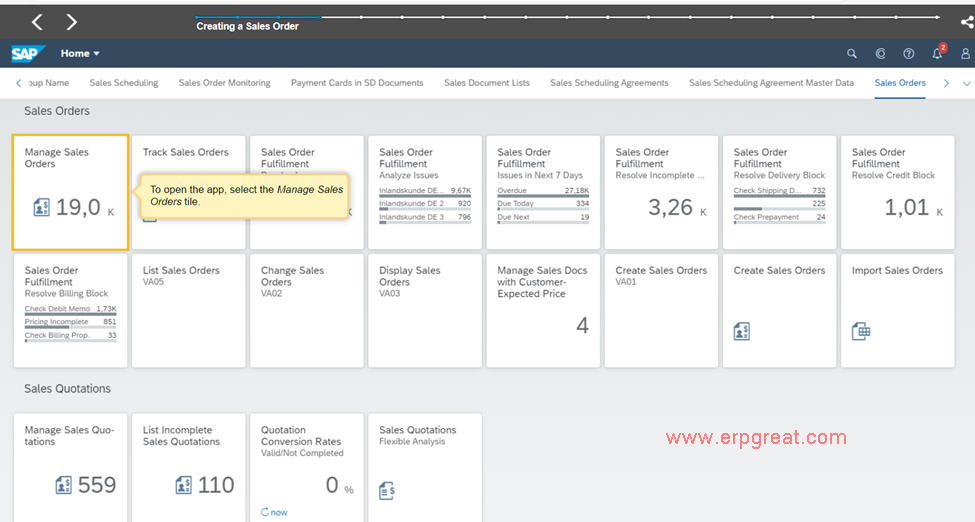
Click Create Sales Order - VA01
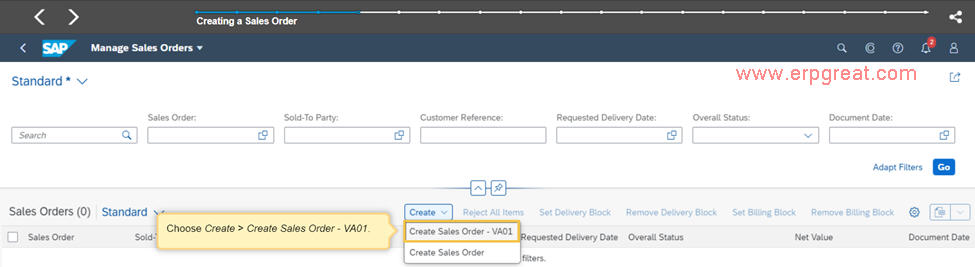
User to Enter the Order Type, Sales Organization, Distribution Channel and Division (this screen identical to SAPGUI VA01)
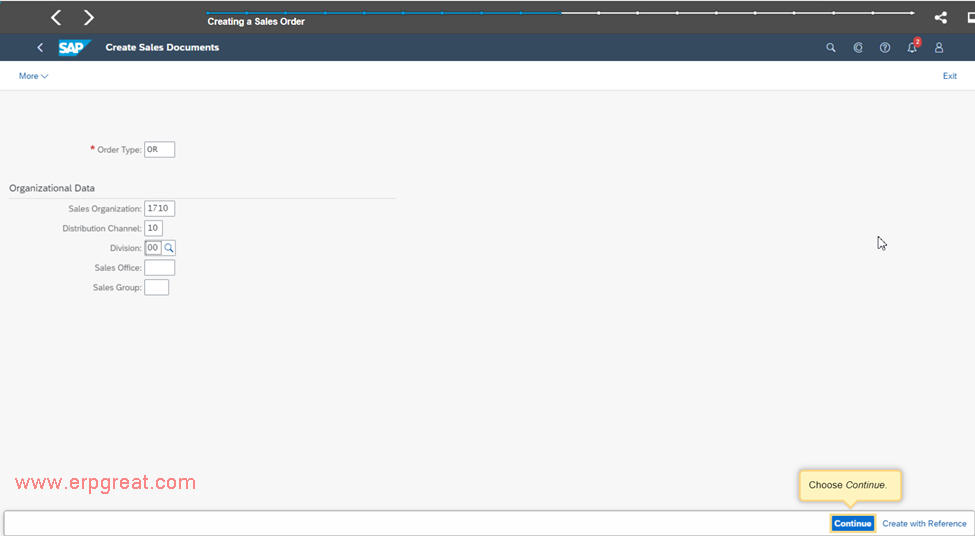
Enter Sold-To and Ship-To Party, Item Materials, Pricing and all other relevant information.
Once completed, click Save
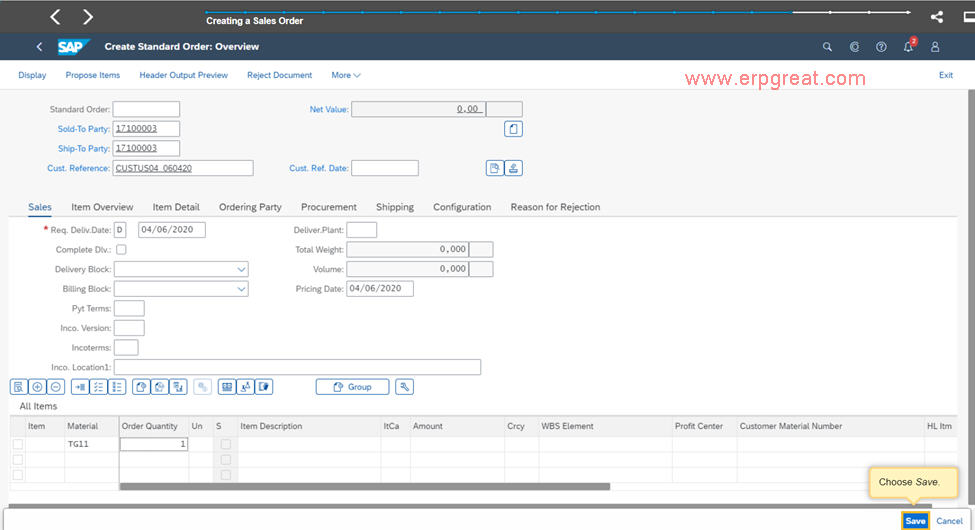
SAP will then display your saved Sales Order number and you are done.
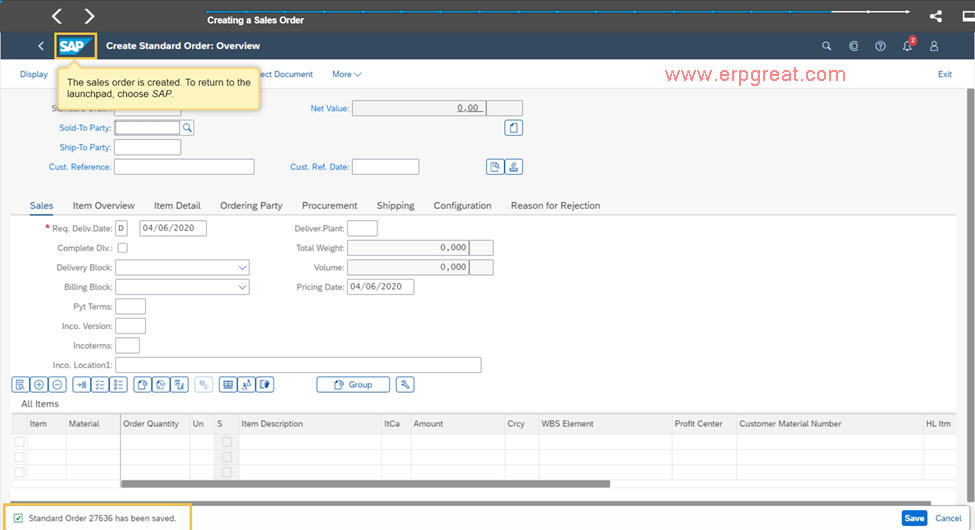
What is Sell From Stock Sales Order?
In this type of sales order, the material is sold directly from the seller's own inventory or stock to the customer. The seller has the material in their own warehouse or storage location, and they fulfill the order from there.
Let me explain this further. Suppose there is a customer who wants to purchase a product, and the product is currently available in the seller's inventory or stock. In this case, the customer can place a Sell From Stock Sales Order with the seller. The seller will pick the product from their own inventory or stock and deliver it to the customer's location or delivery address.
Here are the steps involved in processing a Sell From Stock Sales Order in SAP SD:
- The customer places a sales order with the seller for the product they need.
- The seller checks the availability of the product in their inventory or stock.
- If the product is available, the seller picks the product from their inventory or stock and prepares it for delivery.
- The seller creates a delivery document in SAP SD and triggers the billing process.
- The seller delivers the product to the customer's delivery address.