- Storage types
- Storage bins
- Quants
- Storage unit
How to configure the blocking reasons in WMS?
IMG Path:
SPRO - SAP Reference IMG -> Logistics Execution -> Warehouse Management -> Master Data -> Storage Bin -> Define Blocking Reasons
Transaction Code SPRO / SM30
Table: V_T330
Create your blocking indicators with the respective descriptions.
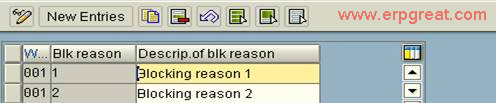
WMS Support:
How to rectify this error while creating a Transfer oder?
Storage unit 7000002936 is blocked for stock removals
Solution:
There are 5 types of blocking for storage bins check if the following are one of those.
Blocking Bins in the Warehouse
Occasionally you need to block storage bins. For example, you might want to block the storage bins that are being counted for an annual inventory or bins that have been damaged or are being renovated. When the activity is completed, then you must unblock the storage bins so that they can be used again by the system. You use the same tasks to block and unblock bins. In addition to blocking storage bins, you can also block materials.
You can block or unblock storage bins
- Selectively
- On the basis of rows
- As a block in bulk storage
- You can also block an entire storage type
- Block and Unblock Quants for Material
You generally block bins selectively when bins have been damaged or are being renovated.
1. From SAP Menu -> Logistics -> Logistics Execution Internal Whse Processes
2. Bins and Stock -> Block -> LS06 - Storage Bin Selection from the WM menu bar. Enter a warehouse number and either a single storage type and storage bin or a range of storage types and bins.
To start the blocking process, choose Execute.
3. Mark each storage bin that you want to block or unblock.
4. To block the selected storage bins, choose Block; to unblock, choose Unblock.
5. In the blocking dialog box, select the type of block and enter a code for the blocking reason and choose
6. ENTER . Save the changes to the database.
Blocking a Range of Storage Bins
If the material conveyance system is out of order or being repaired, you use this function to block the affected bins.
To block a range of storage bins
1. From SAP Menu -> Logistics -> Logistics Execution Internal Whse Processes
2. Bins and Stock -> Block -> LS08 - Range of Storage Bins from the WM menu bar. Enter the selection criteria on the initial screen and choose Execute.
The system displays a screen listing the number of storage bins that meet the selection criteria and how many of these bins are already blocked.
3. To block the selected storage bins, choose Block; to unblock, choose Unblock. The system displays a blocking window.
4. Select the type of block, enter a code for the blocking reason and choose
5. ENTER . Save the changes to the data base.
Blocking Bins in Bulk storage
To manually block storage bins that are in bulk storage
1. From SAP Menu -> Logistics -> Logistics Execution Internal Whse Processes
2. Bins and Stock -> Block -> LX05 - In Bulk Storage from the WM menu bar. Enter a warehouse number, storage type, and either a single bin or a range of storage bins.
3. To start the blocking process, choose Program -> Execute.
Blocking a Storage Type
1. From SAP Menu -> Logistics -> Logistics Execution Internal Whse Processes
2. If it is necessary for you to block an entire storage type, choose Bins and Stock -> Block -> LS12 - Storage Type from the WM menu bar. For each storage type that you select, you can set or remove the setting of the blocking indicators for both putaway and picking tasks.
Block and Unblock Quants for Material
1. From SAP Menu -> Logistics -> Logistics Execution Internal Whse Processes
2. Bins and Stock -> Block -> LS07 - Stock Figures from the WM menu bar. You can block or unblock quants for materials within a storage number, or create the storage bins with blocked quants.