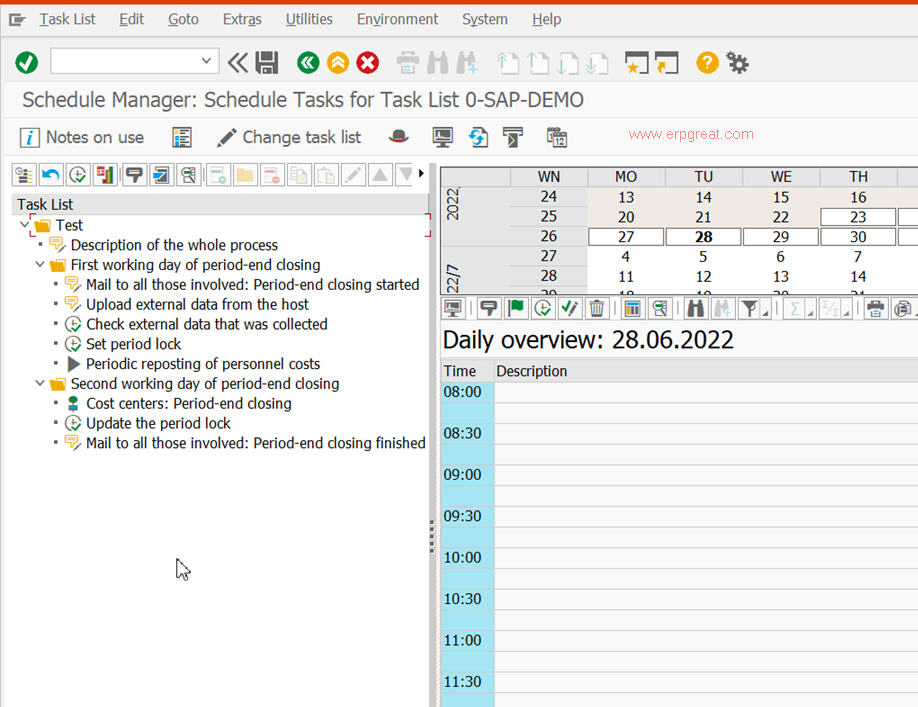The SAP ‘Schedule Manager’ helps you to organize, execute,
and monitor complex and repetitive business transactions (such as month-end
processing) from an easy-to-use workspace,
which resembles an all-in-one ‘organizer’ type of utility
containing:
1) User notes window
2) Task overview window
3) Calendar window
4) Daily overview window
The information window provides the details of what and how you can achieve the tasks by providing useful information with hyperlinks to processes and steps within a process. This appears to the left of all other windows. Depending on the requirement, this can be ‘switched-on’ or ‘switched-off.’
The task overview window provides a complete ‘drill-down’ facility in a tree structure of all tasks entered and monitored by you. The tasks are grouped into an upper-level task list, which can be scheduled, released, and monitored using the ‘daily overview’ window. Remember that the tasks maintained in the task overview window need to be properly scheduled/released for execution; the mere listing of tasks here will not start a transaction or a program or a report.
The daily overview window is similar to an appointment column of any organizer, with fully customizable time intervals (in increments of 30 minutes, 45 minutes, etc.). Ideally, the tasks appearing in the task list in the ‘task overview’ window, when scheduled/released, will appear here against the appropriate time slot. By selecting a task here, you can monitor it using the ‘monitor’ icon or from the menu. A look at this daily overview window, at the beginning of a day, will remind you of the tasks scheduled for that day.
The calendar window is a calendar utility to help you organize. However, this goes beyond the regular calendar by displaying, in different colors such as yellow and green, a particular date indicating the status of tasks scheduled for that day. A ‘green’ background indicates that everything is OK, but a ‘yellow’ background indicates that there are some warnings.
Transaction SCMA
How do You Use the ‘Schedule Manager’ in SAP?
The Schedule Manager has three distinct functionalities built in:
1. Processes
This functionality helps you to define the task list (also called a task group) and the individual tasks (a task is essentially a transaction or a program/report), which are later on ‘scheduled’/‘released’ and ‘monitored’ using the special ‘monitoring’ function. Any number of task lists can be created and these lists are shown in a tree format for easy navigation. A task list may contain another task list or a chain of tasks within and tasks are grouped into a task list.
While defining the task itself, you can maintain the owner of the task, when it needs to be executed, etc. The scheduling of tasks is also possible by simply dragging them into the appropriate time slots in the ‘daily overview’ window. You may also use the ‘job wizard’ while scheduling. A task, by mere scheduling, is not started automatically unless it is properly ‘released.’ The tasks/task lists defined can be moved in the hierarchy up/down or deleted from a list. The tasks can also be documented using MS-Office Word or Excel, etc.
2. Scenarios
The schedule manager gives you three options for scheduling and monitoring:
a. Start transaction/program/report online and schedule the jobs (tasks) in the scheduler: Here, you can create or select a new task list in the schedule, enter these in the ‘daily overview,’ and monitor and control the task’s execution in the ‘monitor.’
b. Start transaction/program/report online and schedule the jobs (tasks)/job chain (task chain): This is similar to (a) above except that you have the option of inserting a ‘job chain’ defined in ‘flow definition’ into the task list.
c. Start transactions/reports online, schedule job or job chain, work-list: Here, you can also execute and monitor a complete work-list involving several processing steps with all the step sequences. Besides scheduler, monitor, and flow definition, you can use the ‘work-list monitor’ for monitoring the processing status.
3. Help Functions
Schedule Manager supplements with useful functions such as:
a) Run-time analysis
b) Working with variables
c) Releasing jobs