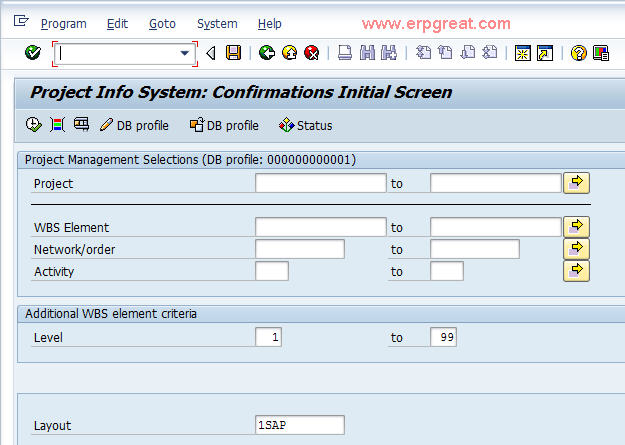You can default this by providing the right parameter ID in your user profile. You can follow the following steps for managing this.
Step 1
Use txn CN48N (Report RPSISRM000: Confirmations)
You are required to input the PS info profile. Now instead of selecting the information profile, press F1 and then F9. Under field data tab find the parameter ID. In the case of CN48N, it will be 'PDB'.
Step 2
Goto the initial SAP menu screen. System --> User profile ---> Own data.
Select "Parameters' tab here. Add parameter ID 'PDB' and the parameter value such as "000000000001' here and save.
With this, every time you use transaction CN48N, the value '000000000001' will be defaulted as information profile.
Problem: Filter Out Confirmation By Profit Center
What to when the customer wants to filter out confirmations for a specific profit center during a certain time period?
Answer
You need to execute the report then add in the column for profit center using the View -> Choose Fields menu object.
Then once you have the field in the report, Select the
column, click on the Filter icon (looks like a funnel) - In the pop-up
use the yellow arrow to make multiple selections and then the
tab to exclude the profit center (s) you want to filter
out.
Select the back button to view the results, once the results are in the format you like, back out of the screen. Do not save the data yet.
Once you are back at the main screen, use the menu GOTO -> Variants and Save as Variant, the pop upwill ask if you want to save the selection layout as well again say yes or ok.
Give your variant a name & description.
On the field for the Project save the field without any values. This will save the filtering criteria for use later. The next time you want to run the report - get the variant - enter in the project number(s) and execute, you should get the report with the layout.
Notes:
Using the new transaction CN48N - you can save the layout separately from the selections screen and use the layout by assigning it on the main screen.