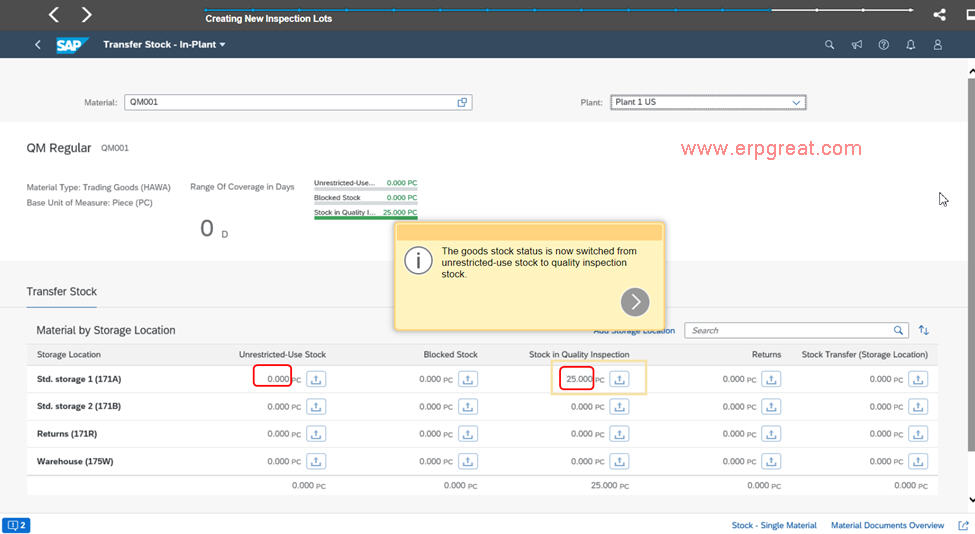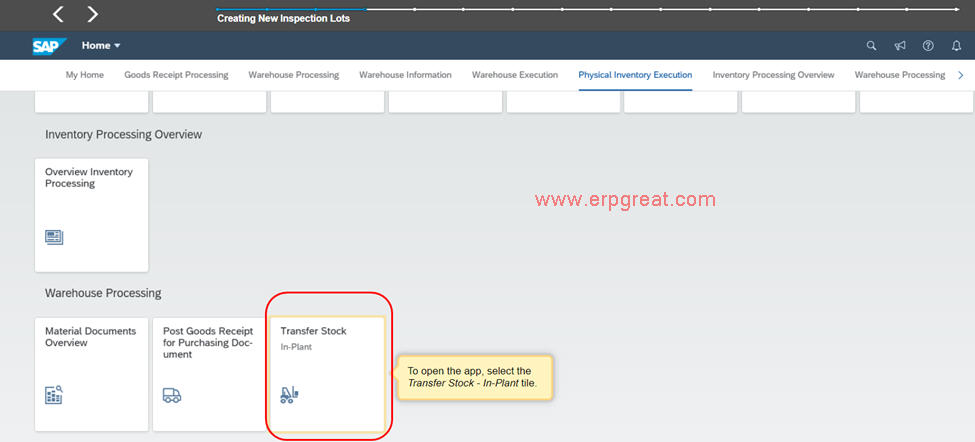Click Transfer Stock In-Plant app
Select Plant and input Material, then the data selection will appear.
To transfer Unrestricted-use stock from storage location 1, click the Transfer from Stock button below the column Unrestricted-use Stock
To transfer stock to Quality inspection stock in storage location 1, click the Transfer from Stock button below the column Stock in Quality Inspection (for this example, I chose this option)
Before posting:
Unrestricted-use stock = 5
Stock in quality inspection = 20
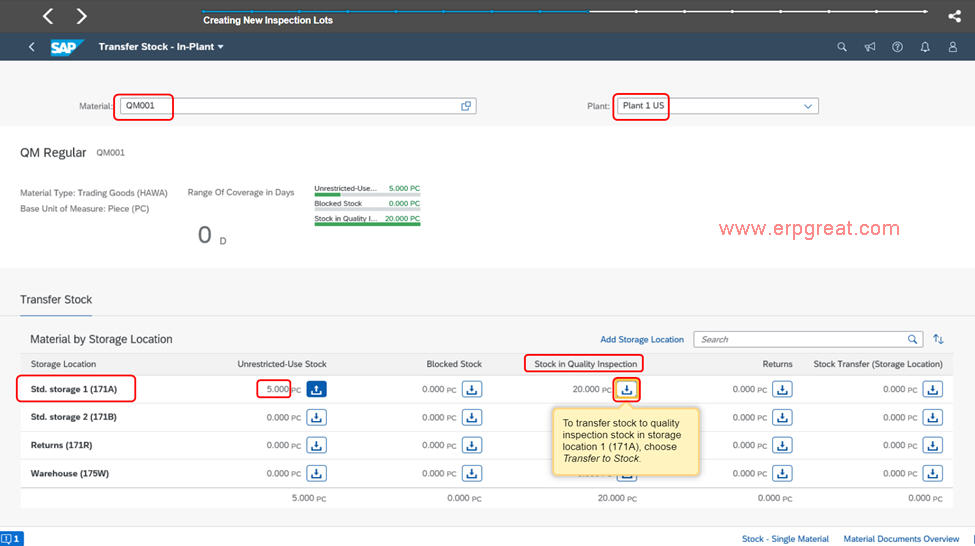
The storage locations and stock types are selected according to your previous entries.
For this example, a quantity of 5 has been input.
Choose Post.
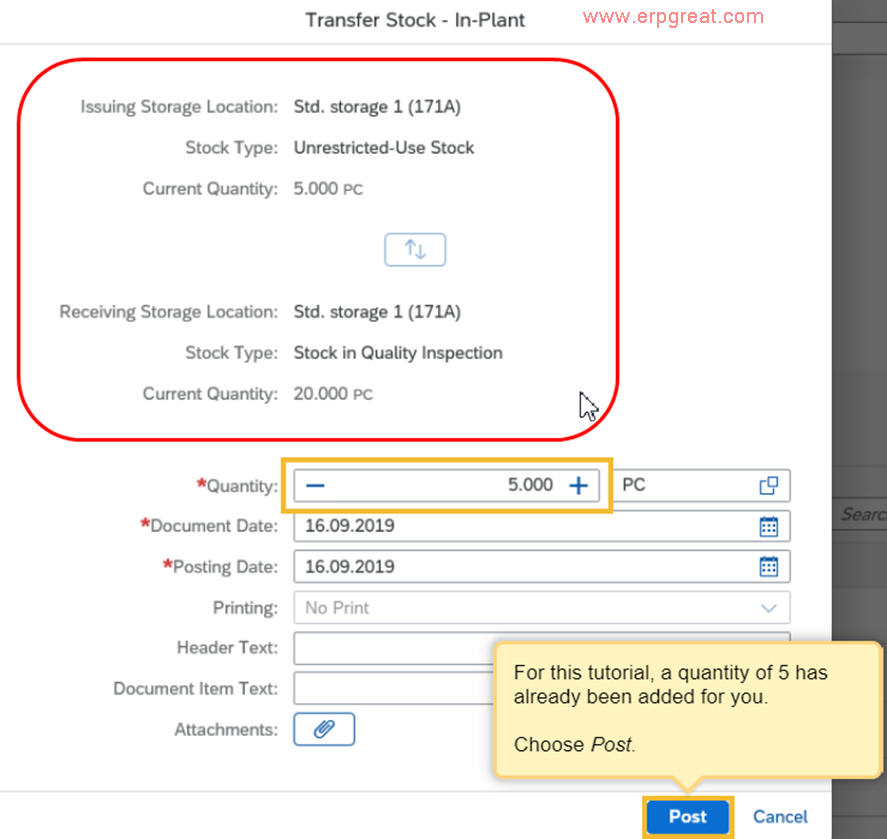
System message: Material document XXX created.
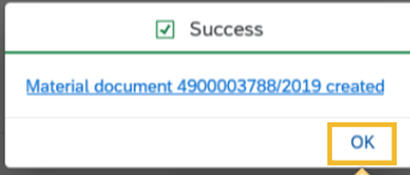
You have successfully created a new inspection lot by posting material from unrestricted-use stock to quality inspection stock.
After posting:
Unrestricted-use stock = 0
Stock in quality inspection = 25