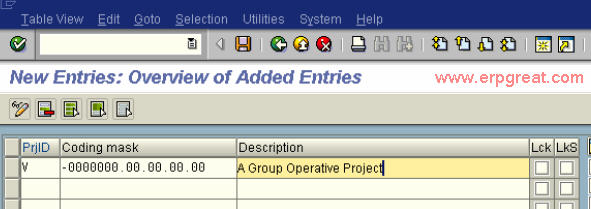This configuration is already done while creating the investment management configuration. The Appropriation request number and the project system number (Top WBS) will be the same.
Here you define the coding masks for Project numbers. You can create a coding mask for each key that you plan to use.
The system determines the coding key that it should use based on the first character of the coding key.
You can use the following symbols:
- X for alphanumeric characters
- 0 for numeric characters
- special symbols for the structure o f the appropriation request number
V -0000000.00.00.00.00
Thus the project number V66910010301 is automatically edited to
V-6691001.03.01
The configuration was already done in Investment management which can be seen below.
The appropriation request number and the top level WBS element number will be the same.
Click on Save Button
---
Sample Issue:
Validation Rule for the coding mask and project profile
I have two project profile and two coding masks. I want one project profile to be only used by defined coding mask for that profile.
So I have maintained a validation rule as follow -
Prerequisite - Project Def. :1-3: = 'A5M'
Check - Project Profile = 'ABC'
And if the above check is failed then give me an error message.
Now I am trying to add the project profile other than 'ABC' for the coding mask starting with 'A5M', but still the system is not giving me an error message configured and allowing me to save the project.
Is there any other thing which is to be activated other than assigning the validation rule in project profile and clicking the Autom. validation check box in OPSA.
Suggestion
Try the following:
Prerequisite
PROJ-PROFL = "ABC"
Check
PROJ-PSPID: 1-3: = "A5M"
Message
Project profile & Coding mask wrongly assigned
Repeat the same for other project profiles also.
Enter this validation in your project profile. Check in "Auto Validation"
In transactional data,
Enter project def. and select the wrong profile. when you save the project system will show you the error message.